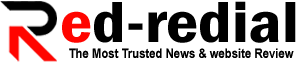Mac Running Slow? 10 Steps to Fix a Slow Device!
Mac is a popular device that is known for its fast operating system. Many people find it easier to use Mac devices as it offers a user-friendly platform that is specially built for Apple devices. The devices are well known for their great security features and lightning-fast speeds. However, like all computers, Macs run slow for different reasons. So whether you have an old Mac or a new one, you are likely to face speed issues. If your Mac becomes unresponsive and takes forever to load, then this is a major sign that indicates your system needs a boost.
Here are the different methods to improve your Mac’s performance and make your system function well.
Why Is My System Slow?
Your device might be slow because of various reasons. You might be using an outdated system with less disk space, or you might be using the wrong internet package, and so on. There are several reasons, which can affect the performance of your device, and it can be quite bothersome for some users.
Speed Up Your Mac with 10 Simple Steps
Below, we have listed some of the common ways via which you can speed up your Mac.
Check Your Disk Space
Your system might not work well because of a full hard drive. Too many files, applications, and documents can slow down your Mac’s performance. So, you have to check your disk space by clicking the Apple logo and selecting the “about” option. Then look for the storage tab to check how much space is available.
If you feel you do not have much space, you need to clean your hard drive. With a great tool such as Clean My Mac X, you can delete old files and programs that you no longer need. This way, you will be able to free up valuable disk space. Once you have cleaned your hard drive, ensure you restart the system. This step can optimize your system and will make your Mac run faster.
Restart your Mac
This is one of the easiest ways to ensure that your system performs well. Sometimes we use our devices for longer hours and open multiple tabs, which slows down the system. The background tabs and programs can soak up your memory and affects its performance. So, restarting your Mac can help speed it up.
Update Your Software
New macOS releases slow down the older Macs. So, if you have not updated your software, your Mac might run slowly. To make sure your software is up-to-date, you can open the system preferences and check the section for updates.
Outdated RAM
Outdated RAM is another reason why your system slows down, so you can add more RAM to increase the speed of your hard disk. So, we suggest you frequently check your RAM to ensure your system performs well. For example, if you are a professional video animator, image editor, or programmer, then you should upgrade to more than 8 GBs. Otherwise, you will continue to face speed issues.
Disable Visual Effects
Who doesn’t like high-quality visuals? We all do right! However, visual effects like animations can slow down your Mac. So, you should disable these effects by clicking on the System Preferences, then selecting the accessibility tab. You will see a list of visual effects, and you can turn off the effects you no longer need.
Run a Scan for Malware
Malware and viruses are one of the major reasons affecting your system’s performance. To ensure your Mac is free from malware, spyware, or viruses, you should always install an antivirus. Because no matter what security features Mac computers might have, offer hackers can always exploit the system and steal your valuable data.
If you do not have an antivirus installed, then you need to contact your ISP. As several internet providers, such as HughesNet, offer Norton 360 Deluxe, which is excellent antivirus software. It detects the presence of a virus and deletes it as soon as possible. If you want to know more about its packages, you can click here.
Remove Unused Applications
Your device needs adequate space to function well. And sometimes we end up downloading applications that we no longer like. So, the unnecessary applications can take up a huge chunk of RAM, so be diligent and delete the ones you no longer like. You can go to the application finder and click on the grid icon, and you will see a list of all the applications that are installed in your system. So, delete your useless applications and restart your system.
Clear Cache Files on Mac
When you constantly use your device and carry out your tasks, the system stores your files in temporary storage. These are known as the cache files, which get stored that helps speed up the function of your website or other application.
Slow Internet Connection
Sometimes it’s not your Mac device that doesn’t perform well, but your slow internet connection that affects your internet activities. Therefore, you should contact your ISP to inquire about the speed issues and check whether you have chosen the right internet package or not.
Manage Your Login Items on Startup
Mac devices are set to auto-launch your applications when you log in. This feature helps you start your tasks as soon as your device starts. So, if your system is launching too many applications, then this time-saving activity might drain your system. Therefore, take control of your system by managing your login items to improve the speed of your device.
In Brief
Even the speediest systems, such as Mac, can suffer from slow performance. This article has explained some of the best ways to ensure your Mac performs well. So, we hope you will use the above-listed steps before getting frustrated. You should always keep your system clean and remove the files and folders you no longer need. After all, taking care of your system is of utmost importance if you want it to perform well.