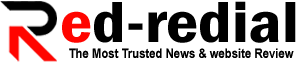Detailed Guide on Annotate PDF with Wondershare PDFelement!
While reading or analyzing academic research papers, you would need annotating tools to mark up quotations or definitions. For adding feedback for your students, you would need to insert comments or suggestions while maintaining the structure of the research paper. Moreover, you may also feel to add stamps to PDFs for giving approval, rejection, or any particular expression. To perform all these functions, you would need an advanced tool to annotate PDF files easily.
By reading this article, you can learn about the importance of PDFelement as a reliable annotating tool. So, to add annotations to your PDFs effortlessly, give this guide a quick read.
Part 1: Introducing Wondershare PDFelement – The Best PDF Annotator Tool
Have you ever tried Wondershare PDFelement on your desktop? It’s a powerful tool for Windows, Mac, iOS, and Android platforms. It comprises various editing tools that can help you add text and images to your PDFs in your desired manner. Besides being a versatile PDF editor, you can benefit from its unique annotating features. To memorize any specific content or definitions, you can use its text highlighter.
It also provides an area highlighter through which you can highlight any particular area on your PDF. With this tool, you can also write suggestions and comments using different comments type. You can add sticky notes and a text callout to insert additional information. Moreover, you can use its measuring tool to calculate the distance between two specific points.
For adding more personalization, the annotating feature of PDFlelement also allows you to insert handwritten signatures and stamps. Hence, to make your reading and analyzing experiences of PDFs comfortable, you should try the annotating features of PDFelement.
Part 2: Guide on Different Annotation Tools of PDFelement
Do you want to professionally annotate your PDFs using PDFelement? In this section, we will provide you with a complete guide to using all the annotating features of PDFelement.
1. Four Comment Types
Do you want to insert comments to your PDF in an organized manner? PDFelement provides you with four different options to add comments. You can add sticky notes to your PDF file by selecting the desired color for the box. Moreover, you can also add a reply to the sticky note on this platform. Furthermore, you can use its pencil tool to draw or write any specific thing on your PDF file. You can also change the Pencil tool’s opacity, color, and thickness.
To write your comment in a well-structured way, you can use the text boxes. By drawing the text box of your preferred area, you can easily write suggestions and feedback in it. Furthermore, you can use the text callout to write comments while pointing toward a certain direction.
2. Text Markup
If you want to highlight any definition, diagram, illustration, or calculations, you can use the text markup tools of PDFelement. You can use the text highlighter to put a spotlight on any specific text line. Or, you can use the option of area highlight to emphasize the selective area in the PDF file.
Furthermore, you can underline the desired text in different ways through this tool. For example, you can use a squiggly or simple line to highlight. You can also underline a text to highlight the content in a unique way. Moreover, you can use the Strikeout option to cut unnecessary information.
3. Measuring Tools
Do you want to explain mathematical concepts easily in your PDF file? PDFelement offers authentic measuring tools that can help you to demonstrate mathematical expressions easily. Using the measurement tools, you can calculate three components: Distance, Perimeter, and Area. You can draw two points using this tool to find the distance, perimeter, and area precisely.
You can also adjust the measurement settings to alter scale and precision. After viewing the mathematical measurements deeply, you can also delete them once you are done. Thus, you can try the measuring tools of PDFelement to perform accurate calculations efficiently.
4. Shape and Eraser
Do you want to draw accurate shapes in your PDFs? Using PDFelement, you can draw precise shapes like rectangles, lines, arrows, ovals, crosses, triangles, etc. You can select your preferred shape from the given options on this tool. Furthermore, PDFelement also provides you with an eraser so that you remove the pencil drawing from your PDF file. You can also select the thickness of your eraser according to your requirement.
5. Stamps
PDFelement offers multiple options through which you can add stamps to your PDF files. It provides different stamps for different uses on its platform. For instance, you can find stamps for standard business, sign here, dynamic, and digital stamps.
Apart from adding built-in stamps, you can also create a customized stamp using this PDF filler. You can choose the width, height, and category while creating your stamp. You can also craft a colorful, dynamic stamp on this tool by selecting the font, style, orientation, date, color, and other elements.
Part 3: Other Useful Features of PDFelement
PDFelement contains various exclusive features that can prove beneficial to you. Here are some of the features of PDFelement that can help you in different means:
1. Create a Separate File of Annotations
Do you want to secure your PDF annotations? Using PDFelement, you can create a separate file of all annotations easily. Thus, with a single click, you can create a new file that only contains the annotations.
2. Hide/Show/Search Annotations
If there are tons of annotations in your PDF file, PDFelement can help you in viewing them. This feature allows you to search, hide, and view the comments on your PDF file.
3. Handwritten Signatures
PDFelement also allows you to add handwritten signatures to PDFs. You can instantly upload, type, and draw signatures on your PDF file. While typing or drawing the signature, you can easily select the color and thickness of the pencil.
4. Share with Others
After you are done with adding annotations, you can directly share your PDF file with others. You can create a unique link and QR code to share your PDF easily using this tool. Or you can share the file through an email instantly using PDFelement.
Part 4: Price and Verdict
PDFelement ensures to provide excellent performance to its dedicated users. If you want to annotate PDF files efficiently, PDFelement provides all the necessary features. It functions at a fast speed without disturbing users with any sort of ads.
Moreover, it’s an affordable tool as it offers different subscription plans. The quarterly and yearly plan starts from $29.99 and $79.99 for Windows and Mac users. You can also purchase the one-time license for $129.99. Also, this incredible platform provides special discounts for students and business users.