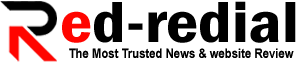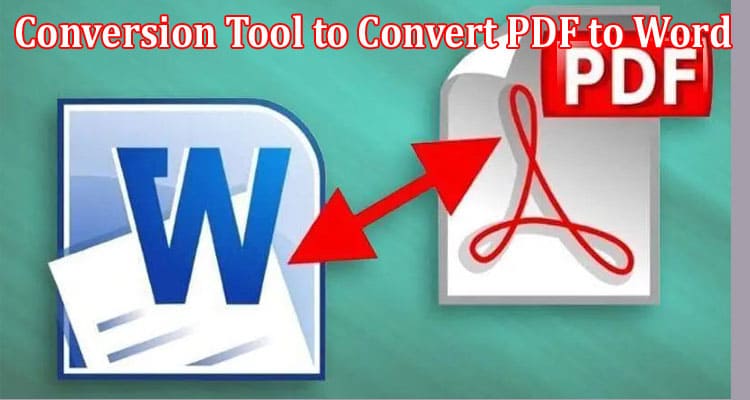How to Use a Conversion Tool to Convert PDF to Word
To make sure that the document’s format and information are preserved, the majority of Word documents are converted to PDF files before being transferred. For additional processing, the receiver might need to convert PDF files back to Word documents.
Do you want to know how to convert PDF to Word on a Mac or Windows computer? Utilizing PDF converters, you can achieve this. There are a ton of PDF converters out there that provide services online, through apps, or through software. However, it can be difficult to select the best option that is also reasonably priced. We’ll introduce you to Convert Free, one of the best PDF converters, and explain why it’s our top choice in this article.
Users can convert PDF files into 14 different formats using Convert Free, a reputable PDF converter and editor, including Word, Excel, PowerPoint, CSV, Text, Rich Text, HTML, and XML. But in this article, we’ll concentrate specifically on using this tool to convert PDF to Word on Windows and Mac. Remember that the conversion procedures for Windows and Mac are identical. It is a fantastic PDF utility that can help you with any of your PDF-related problems. It will be your greatest friend if you need a PDF tool for editing, organizing, or annotating PDF files as well as for converting PDF to other file types. Here is a quick overview of some more important Convert Free features.
Edit PDF:
You can alter the PDF’s text and graphics using it. Text may be edited by adding, removing, and changing it. Font style, color, and size are all editable. Additionally, Convert Free makes it possible to alter photos in the PDF. It entails rotating, changing, removing, or adding a new picture in addition to the one that currently exists in the PDF.
Annotate PDF:
With its annotation capability, annotating is enjoyable and easier to use. You have the option of adding a remark using a typewriter, text box, or note. It is also possible to mark text by underlining, highlighting, and striking through. The possibilities don’t stop there; you may also highlight certain PDF sections with other shapes, such as rectangles and ovals, and you can edit or remove your comments.
Protect Your Data:
With its PDF Protect function, you may do so on both Windows and Mac. To guarantee security, either add an open or protected password to your PDF, or remove protection from a protected PDF to access editing, annotating, organizing, etc. capabilities.
Organize PDFs:
Convert Free users may arrange PDF pages as well. Pages can be added, swapped out, rotated, or deleted. Additionally, dividing a PDF with more pages into many smaller PDFs or extracting individual pages. Additionally, the page range is selectable. it is, in essence, a one-stop shop for all of your PDF issues.
Why you should use Convert Free?
Anyone can be persuaded by its many advantages to select it as the best option for dealing with PDF-related problems.
User Friendly Interface: The user-friendly interface of Convert Free is great. You can carry out a variety of tasks in a straightforward manner. It’s the best substitute for PDF tools that force users to take numerous steps just to edit, convert, annotate, and perform other tasks.
Fast and Accurate: Its actions are also swift and precise. You won’t have to wait for minutes; this online conversion tool will give you an exact result in only a few seconds!
Error Free: It runs flawlessly and without any crashes. Convert Free is our top choice because none of the users have ever reported experiencing any kind of error when working with PDF files!
Free of Cost: Everyone will always get service for a fair price or for nothing, right? The free video converting service offered by the online video converter is available to users. You may convert videos without creating an account. Now all you require to finish is internet connectivity.
Conclusion:
With the converting capability of Convert Free, PDF to Word conversion is now easier to handle. Utilize the short and straightforward instructions provided in this article to swiftly convert your PDF into a Word document. Additionally, its OCR technology makes the process of turning scanned documents into editable file formats with genuine text considerably simpler. Let’s finish up! Convert Free is the best option for every purpose, including editing, annotating, preserving, and organizing.